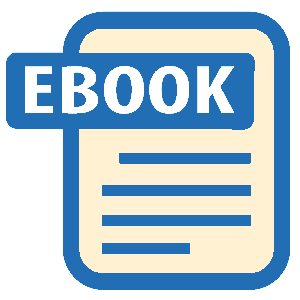Read WordPress in an Hour or Less: The Get It Done Guide to Installing and Using WordPress Online
Authors: Edward Jones
WordPress in an Hour or Less: The Get It Done Guide to Installing and Using WordPress (4 page)
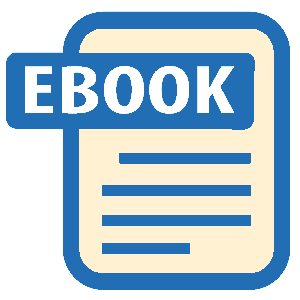

The Dashboard is the administrative heart and soul of your WordPress site. It's where you add pages, create posts, design your menu choices,
control the rights of users, and even change the entire look and feel of your website. On the Dashboard are a number of menu options, as shown in the illustration that follows. You can use the Dashboard menu options to display posts or pages in your site, to access media (audio or video) so that you can place the audio or video at various places in your site, to add, edit, or delete pages of the site, to modify the site's appearance, to add users and control user rights, and much more.

At the top left part of the screen, you'll see a shaded area known as the
toolbar
(as shown in the illustration that follows). In the toolbar, you'll see a link that displays the name of your site. If you click the name of the site in the toolbar repeatedly, you'll notice that you move back and forth between viewing the actual site and viewing the Dashboard. Keep this feature in mind as a way to quickly see the results of changes that you make to your WordPress site.

WordPress Themes
If you are viewing the Dashboard, click your site's name in the toolbar to take a look at the site itself. Before you start making major changes to your site, it helps to understand just how WordPress arranges things. The layout that you are currently looking at is controlled by a
theme
, and this is a major reason why WordPress offers such incredible flexibility, as far as appearance is concerned. Themes can be thought of as appearance styles-- some might call them
'skins'
-- that can change the appearance and visual 'feel' of your site. Themes have been created and made available by both developers and users throughout the open-source WordPress community.
With WordPress, you can switch between themes in a matter of seconds, and each theme changes the look and feel of a WordPress site without changing the content. The default installation of WordPress comes with two themes, but you can easily install additional themes without leaving WordPress. There are literally thousands of themes available for your use, and most of these are free of cost.
Most themes divide everything that you see on the screen into four or more clearly defined sections: a
header
, a
content area
(this contains a post or a page, and I'll explain the difference between the two shortly), one or more
sidebar areas
, and a
footer area
. The figure that follows shows the sections defined by this theme and by many WordPress themes.

Among different themes, you will even notice a fair amount of variation from the basic design shown in the illustration. Some themes devote a large amount of space on the screen to the header, and others do not. Some themes have just one sidebar by default, others have two, and still others offer multiple sidebars that effectively result in a website resembling a newspaper-column style display. What is important to remember is that for all of these areas you see on a page of your site, the header, the sidebar, the content, and the footer, the overall appearanc
e is controlled by the current theme.
the Current Theme with a Few Mouse Clicks
To get an idea of just how powerful this concept of themes is, and how it controls the appearance of your site, try the following steps. First, take a good look at the appearance of your site as it is currently displayed. Take a look at the fonts used for the text, the colors of the text and the background colors of the site, and the general appearance of the header, sidebar, and footer areas. Once you have done this, click the site name in the toolbar, to get back to the Dashboard. Choose
'Appearance > Themes'
from the Dashboard. The 'Manage Themes' screen appears, showing that you have two themes currently installed: Twenty Eleven, and Twenty Ten.
At the top of the screen, you will also notice two tabs: 'Manage Themes' (the currently selected tab) and 'Install Themes.' Click 'Install Themes' and you will see the following screen:

Using this screen, you can search the open-source WordPress library for a theme meeting any one of a number of selected criteria. To get an idea of how easy changing themes can be, so click the 'Featured' link just under the 'Manage Themes' tab.
And, VOILA... the next screen that appears shows a number of different themes that were featured themes within the WordPress theme library at the time that this book was written.

Find one that captures your fancy, and click the 'Install Now' link beneath the theme that you chose. (I chose a theme called 'Easel,' partly because its black background look seemed about as different from the default Twenty Eleven theme as I could find.) Once you click Install Now, WordPress will download and install the theme you've selected. When it is done, you will see a message resembling the following on your screen:

Click the 'Activate' link just underneath the "Successfully installed

To keep us on the same page (at least for the remainder of the step-by-step tutorial lessons in this chapter and the next), let's take our chosen theme back to Twenty Eleven. To do so, click the site name in the toolbar, then choose
Appearance > Themes
from the Dashboard to again bring up the 'Manage Themes' screen.
Under available themes, find Twenty Eleven and click the 'Activate' link beneath the theme's name to again make 'Twenty Eleven' the active theme. If you again click the site name in the toolbar, you'll see that your site's appearance has returned to that controlled by
the Twenty Eleven theme.